Using Cash Discounts in Aloha Cloud
Upon payment, the employee alerts the consumer that paying with cash instead of a non-cash tender applies a discount to the check. The discounted amount appears on the Cash button and recalculates with a new total each time you access the payment screen. You can apply other discounts, such as a BOGO, to factor into the cash discount.
-
Log in to the POS.
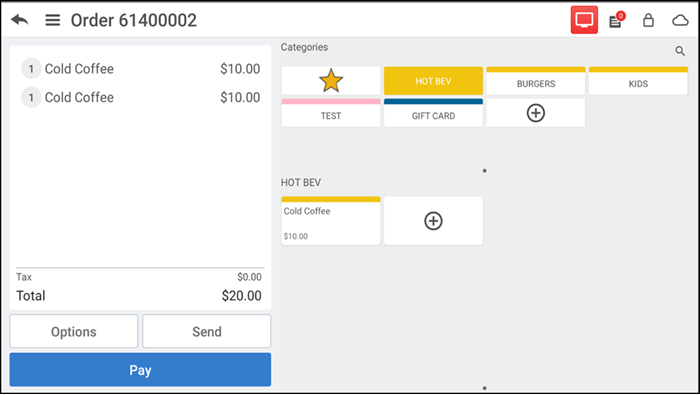
-
Add items to the ticket.
-
Tap Pay. The cash discount amount appears in parenthesis on the ticket screen.
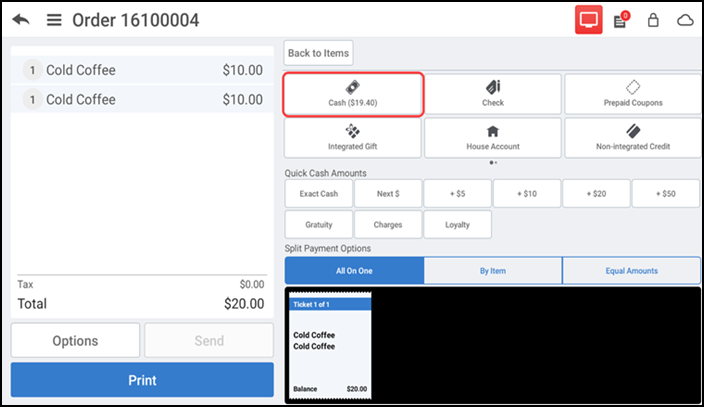
Tip: For table service operations, tap Print to print the check and deliver it to the table. When the check is returned, recall the check and continue to step 4.
-
Tap Cash to display the Amount Due screen reflecting the discounted amount or tap a quick cash amount, such as Exact Cash.
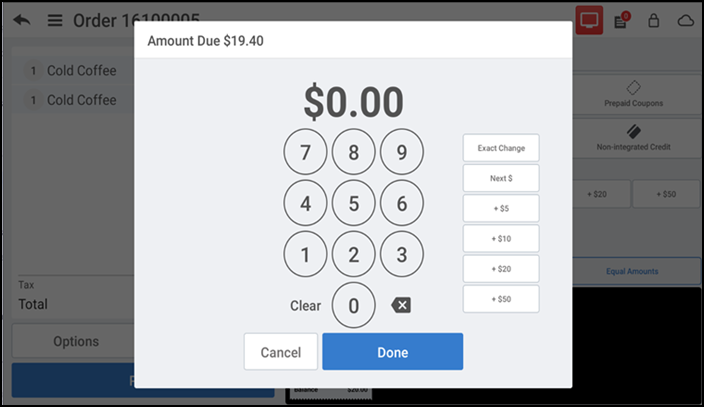
-
Enter the amount received from the consumer and tap Done. The cash discount appears as a line item in the guest check.
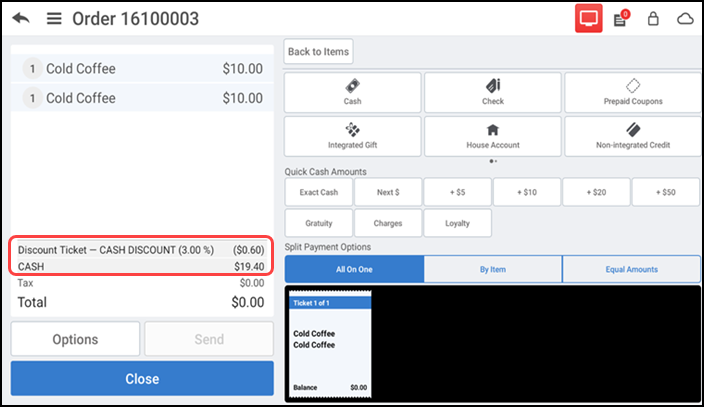
-
Tap Close to close the check.
The cash discount and amount print as a line item on the receipt. The amount the consumer saves from all discounts appears at the bottom.
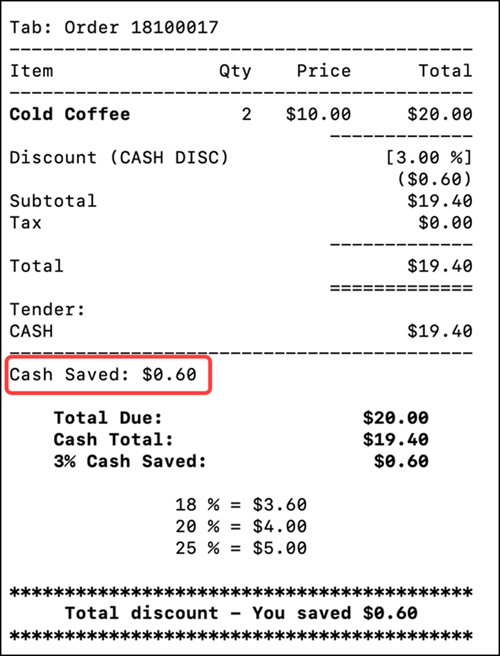
When using a customer facing display (CFD), the cash discount amount appears as a line item after payment.
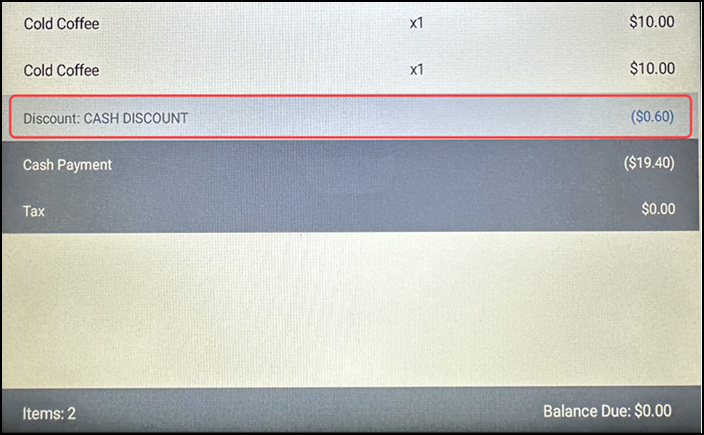
Continue to "Reporting Cash Discounts in Aloha Cloud."