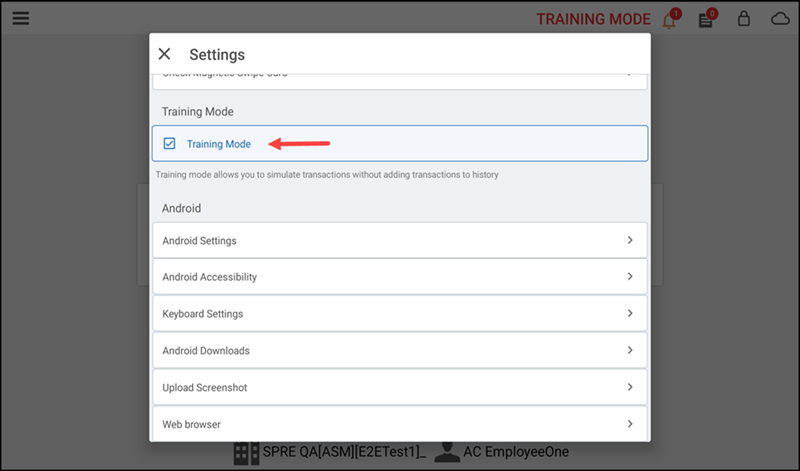Entering Training Mode
Before you begin processing actual transactions, you can use the Point-of-Sale (POS) application in 'Training Mode,' which provides a safe environment for you to explore the POS application capabilities. Users with appropriate permission are allowed to run in training mode and can learn more about the POS application using store items, customer records, and more. In training mode, you can simulate a real business day without affecting your live data. This helps you to efficiently train new staff, protect accuracy of real sales data, and helps in reducing errors and onboarding friction.
Prerequisite: Use Employees > User Roles > Training Mode in Aloha Cloud Back Office to allow employees to access the POS in training mode.
To enter training mode:
-
Log in to the POS.
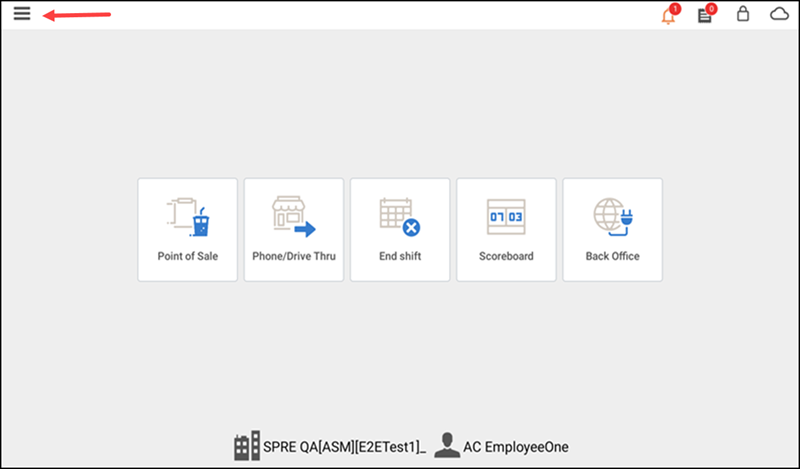
-
Tap the menu icon on the top left to display the slide out menu.
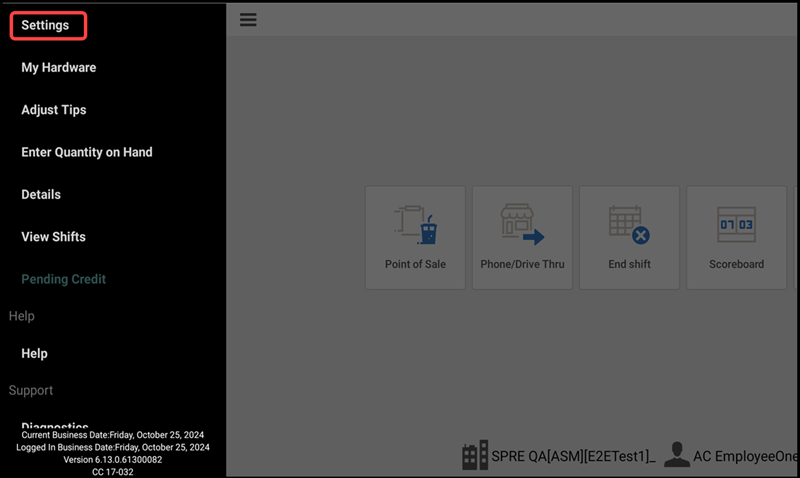
-
Tap Settings. The Settings window appears.
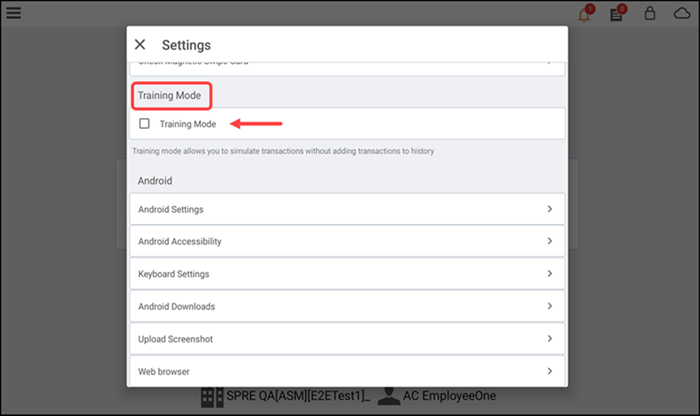
If your user role allows you to access the Settings screen, the Settings screen appears, and you can view and edit settings for the device.
-OR-
If your user role does not permit you to access the Settings screen, the 'Supervisor's approval needed' screen appears. A supervisor must type their four-digit PIN and tap Override to continue.
-
Select Training Mode. The 'TRAINING MODE' indicator text appears in red at the top of the POS screen.
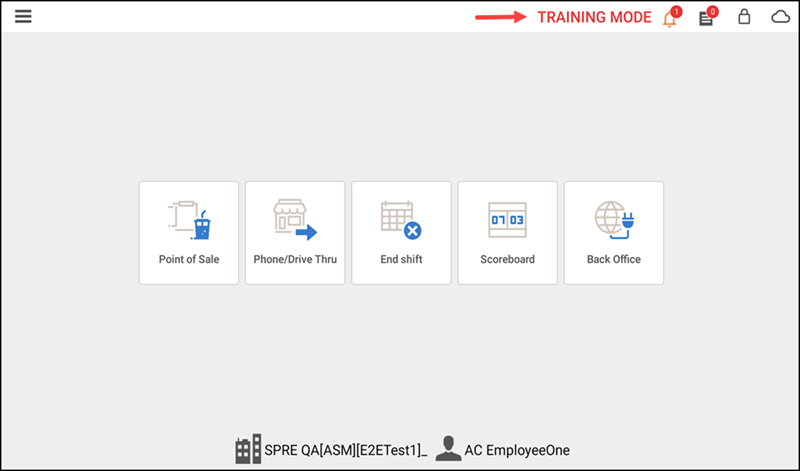
While you are using the POS application in training mode, you can learn about all the features with the following limitations.
-
All sales you enter are discarded immediately upon completion.
-
Printed receipts indicate they were created in training mode.
-
You cannot send receipts (text/email).
-
Non-integrated credit card authorizations are not simulated.
-
Cash drawers remain closed during pay-in/pay-out transactions.
-
Online and future orders do not appear.
-
You cannot manually enter a credit card, create a customer, or apply Loyalty (third-party loyalty) rewards.
-
You cannot save floor plan changes.
Note: Currently kitchen display system (KDS) do not support for training mode.
To exit training mode:
- Tap the menu icon on the top left to display the slide out menu.
- Tap Settings. The Settings window appears.
- Clear Training Mode.