Performing pay ins and pay outs
Using Pay In and Pay Out, you can perform cash maintenance, such as adding and removing petty cash from the drawer. Pay In and Pay Out are petty cash accounts and the system posts transactions involving these accounts to the Shift End report of the employee who was active on the device when the transactions occurred.
Note: Do not use Pay In and Pay Out for starting and ending cash drawer amounts.
This document discusses the following:
Performing a pay out
Perform a pay out when you are taking petty cash out of the cash drawer.
- Log in to the POS.
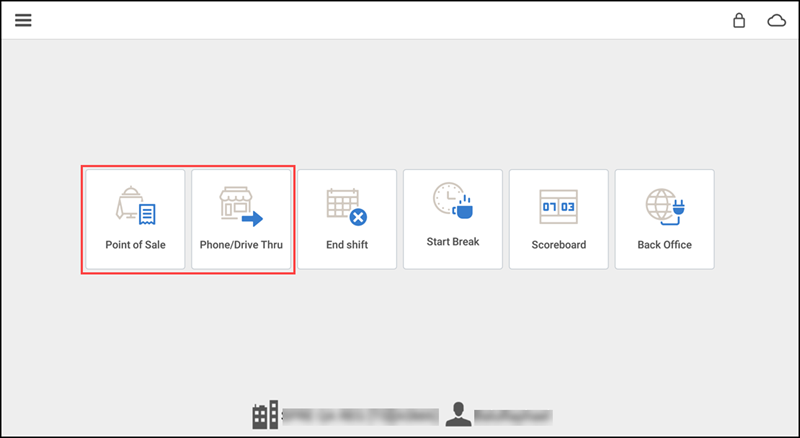
- Tap Point of Sale or Phone/Drive Thru. An active guest check appears on the order entry screen.
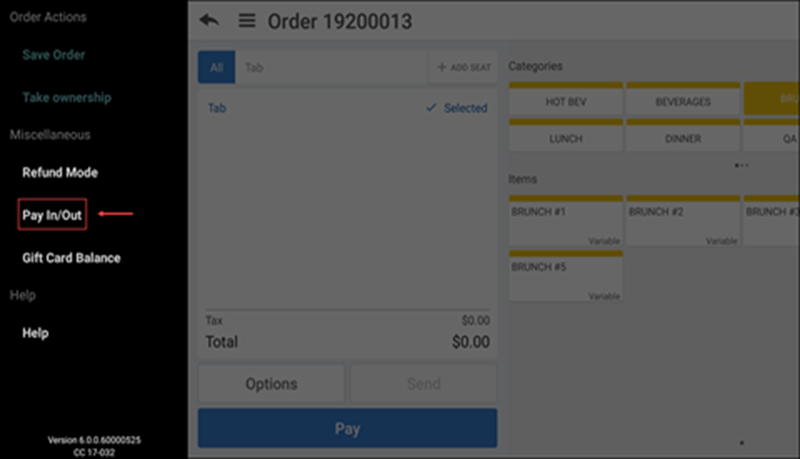
- Tap the menu icon to display the slide out menu. You can also access this slide out menu from the floor plan screen.
- Tap Pay In/Out. The Pay In/Out screen appears and defaults to 'Pay out.'
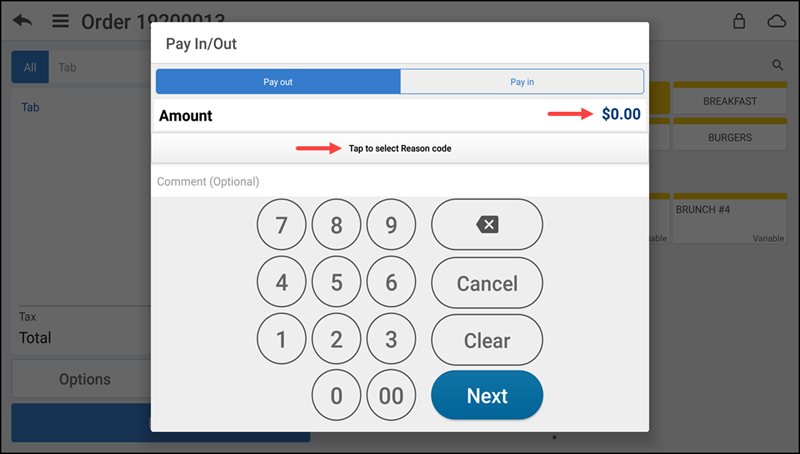
- Enter the amount for the cash transaction.
- Tap Tap to select a Reason code. The 'Reason codes' screen appears.
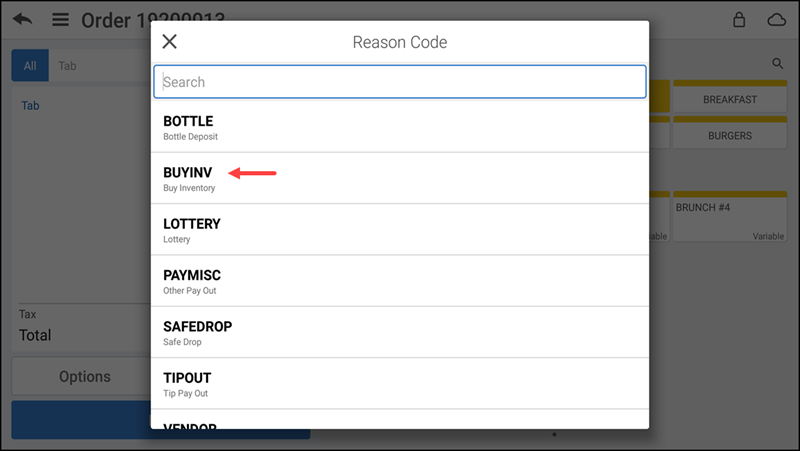
- Tap the reason code to apply to the pay out transaction. The Pay In/Out screen appears.
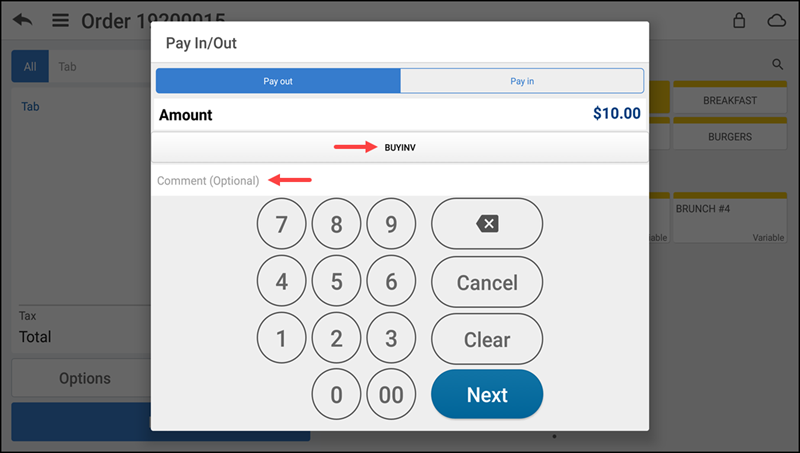
- (Optional) Enter a comment for the cash transaction, if necessary.
- Tap Next.
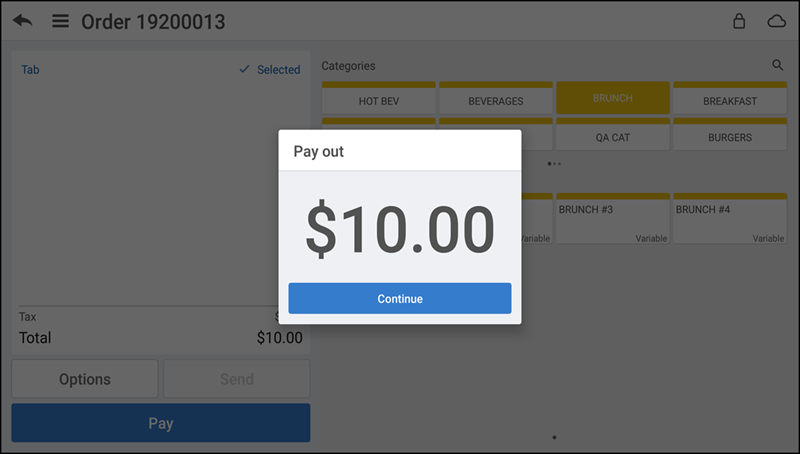
- Tap Continue. The system prints a Pay Out receipt to the default printer and returns to the order entry screen.
Performing a pay in
Perform a pay in when you are adding petty cash to the cash drawer.
- Log in to the POS.
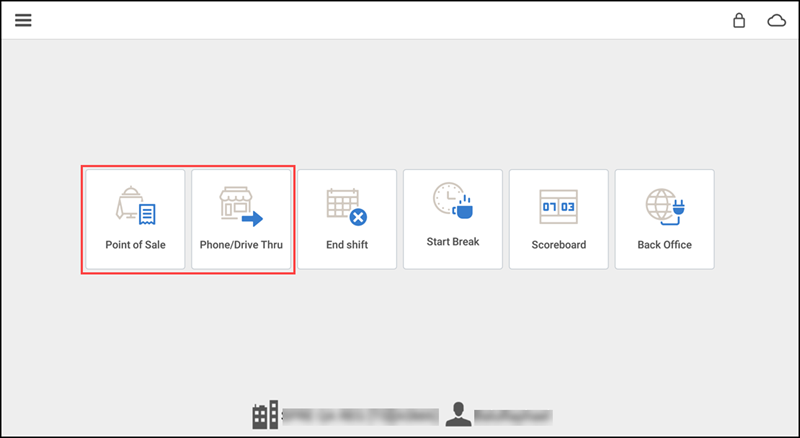
- Tap Point of Sale or Phone/Drive Thru. An active guest check appears on the order entry screen.
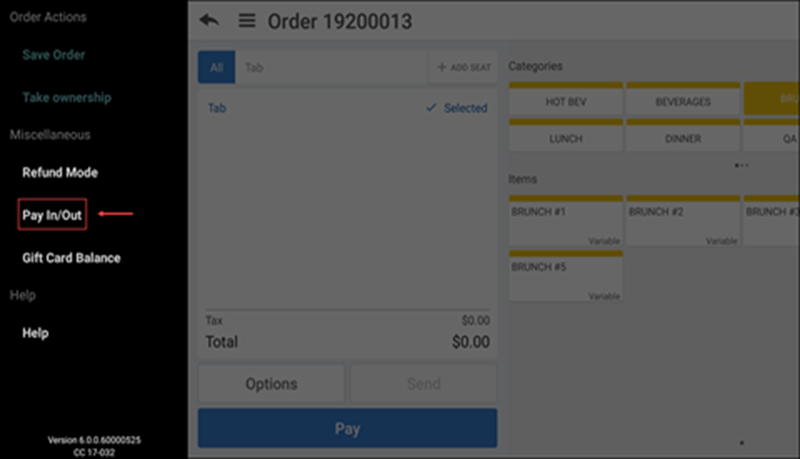
- Tap the menu icon to display the slide out menu. You can also access this slide out menu from the floor plan screen.
- Tap Pay In/Out. The Pay In/Out screen appears.
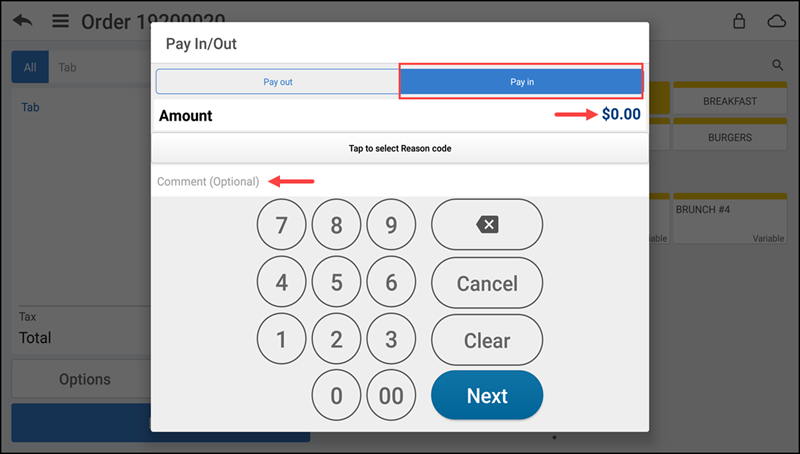
- Tap Pay In.
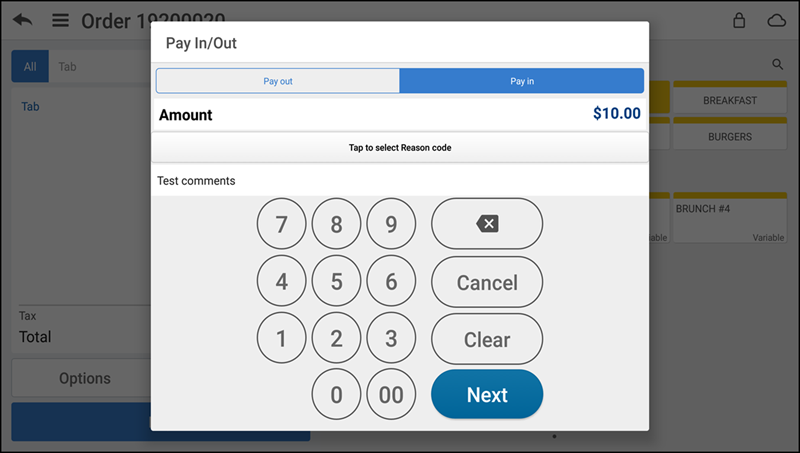
- Enter the amount for the cash transaction.
- (Optional) Enter a comment for the cash transaction, if necessary.
- Tap Next.
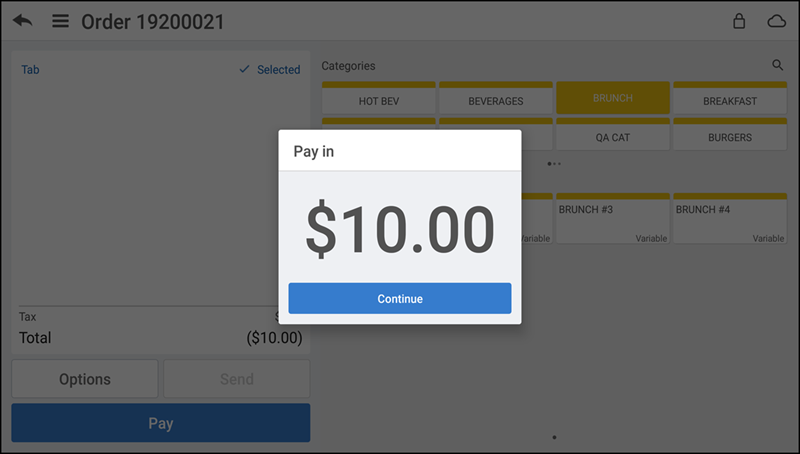
- Tap Continue.The system prints a Pay In receipt to the default printer and returns to the floor plan screen.