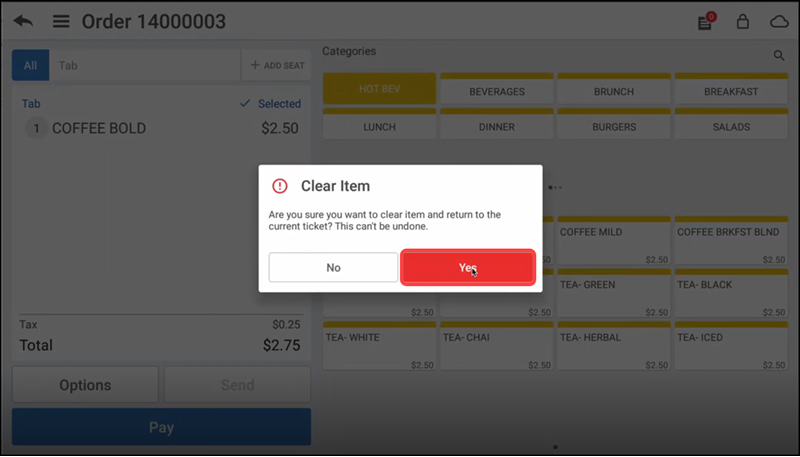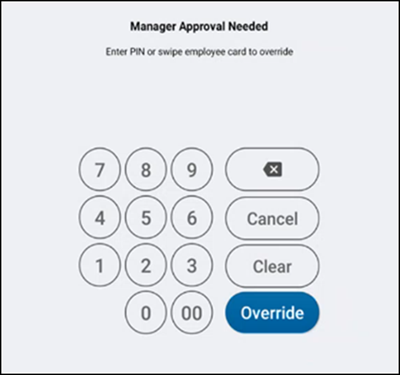Clearing an item
You can clear an item from the Modify Item screen and also from the Ticket Entry screen using the Clear Item option.
To clear an item from the Modify Item screen:
-
Ensure the guest check is active on the order entry screen.
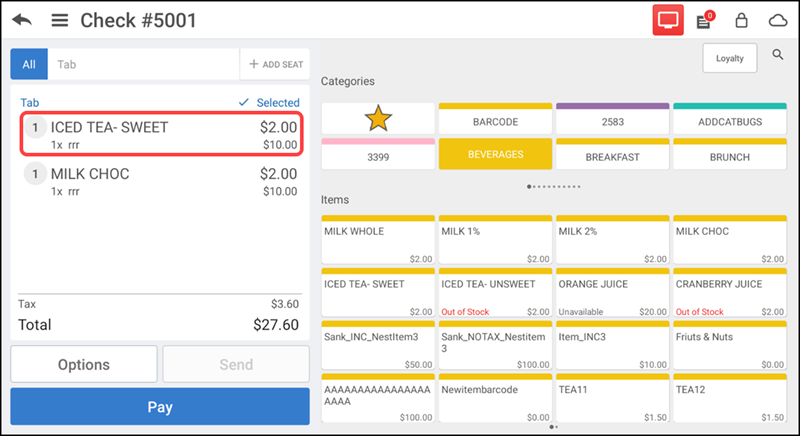
-
Tap an item in the order ticket window. The Modify Item screen appears.
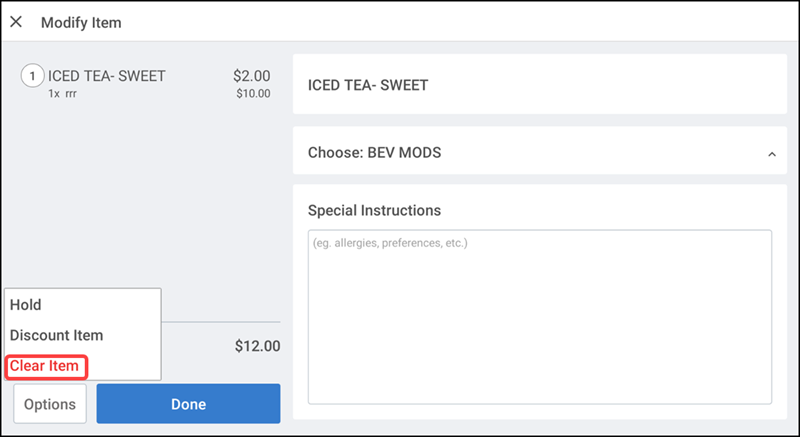
-
Tap Options > Clear Item. The 'Clear Item' confimation screen appears.
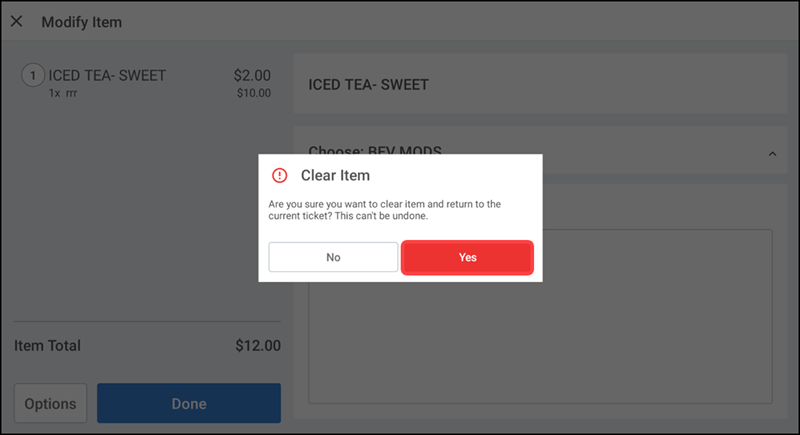
-
Tap Yes to clear the item and to return to the order entry screen. If you do not have sufficient permission to clear an item, the Manager Approval Needed screen appears.
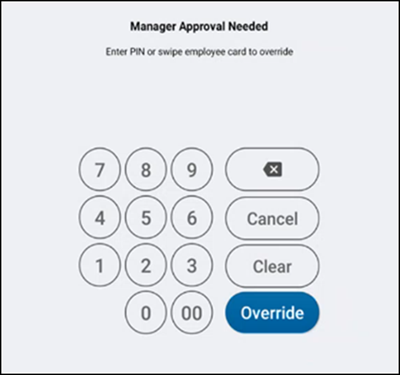
-
Ask an employee with adequate permission to authorize the operation.
-
An employee with adequate permissions enters their PIN and taps Override to continue with the operation.
-OR-
Tap Cancel to close the Manager Approval Needed screen.
Once you clear an item, a message appears on the POS screen letting you know about the clear item status.
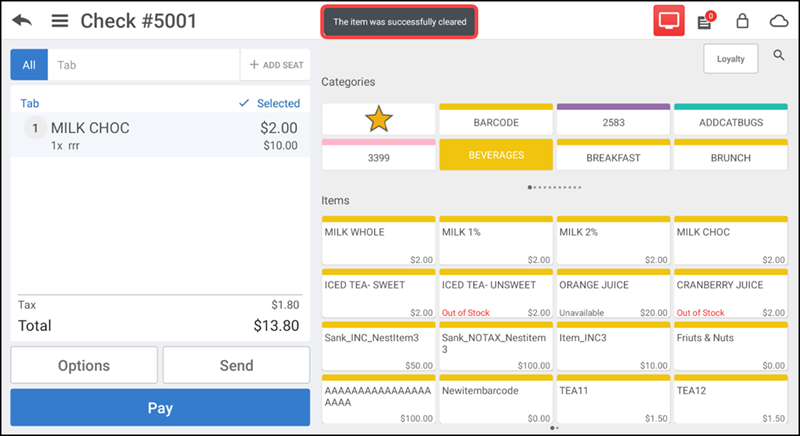
To clear an item from the order ticket window:
-
Log in to the POS.

-
Swipe the required item in the order ticket window. The popup menu appears.
-
Tap Clear Item. The 'Clear Item' confimation screen appears.
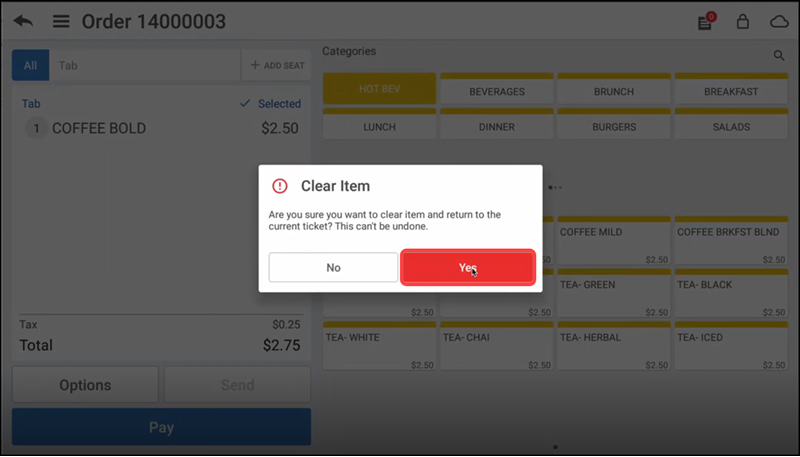
-
Tap Yes to clear the item and to return to the order entry screen. If you do not have sufficient permission to clear an item, the Manager Approval Needed screen appears.
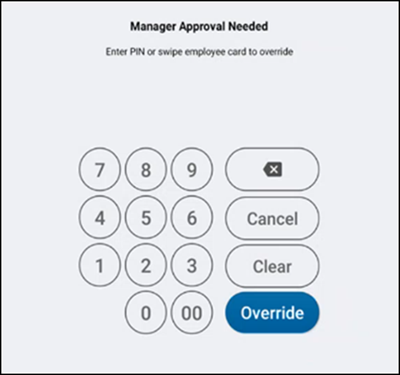
-
Ask an employee with adequate permission to authorize the operation.
-
An employee with adequate permissions enters their PIN and taps Override to continue with the operation.
-OR-
Tap Cancel to close the Manager Approval Needed screen.
Overriding clear item limit
If maximum number of clear items limit is set, and when the limit is exceeded, a message appears on the POS screen informing about the clear item limit. A supervisor must override the limitation to continue.
To override the clear item limit:
-
Log in to the POS.
-
With the guest check active, continue to clear items. If you exceed the maximum clear item limit, the below message appears letting you know you have exceeded the clear item limit, followed by the Manager Approval Needed screen.
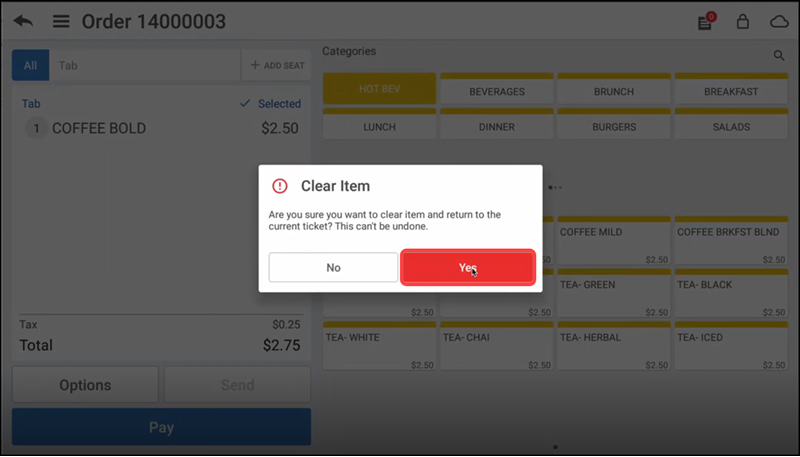
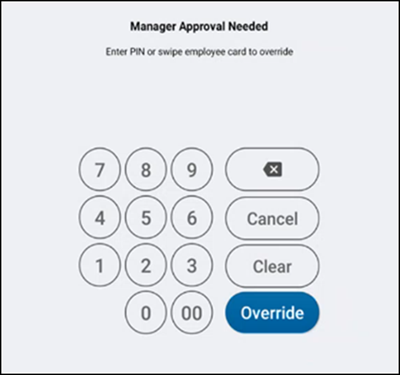
-
Ask an employee with adequate permission to authorize the operation.
-
An employee with adequate permissions enters their PIN and taps Override to continue with the operation.
-OR-
Tap Cancel to close the Manager Approval Needed screen.
Deleting an item or a guest check
An employee may require manager approval to delete an item from a guest check or to delete a guest check. Depending on the state of the guest check, Aloha Cloud considers the deleting of an item or a guest check to be a clear or a void.
Deleting an item before finalization results in a clear.
Deleting an item after finalization results in a void.
Finalization occurs when you submit the items for order to the kitchen, tap Pay, tap SEND (table service only), tap SAVE (quick service only), back out of the order, log out of the POS app, or press the home button on the iPad.
The Shift End report for the employee contains a summary of the voids and clears performed by the employee during a financial shift. You can also review voids and clears performed by employees in the Void Audit Report, or at the POS Transactions page in Aloha Cloud Back Office. If an employee does not have the ability to remove an item from a guest check, or to remove all items from a guest check, the system prompts you, the manager, to enter your four-digit PIN and tap Override.